We've all been there: you've just bought a new pair of JLab earbuds and can't wait to test them out. You're excited to see how they stack up against the best headphones for music and are ready to put them through their paces with the best songs to test headphones. But first, you need to figure out how to pair JLab earbuds with your device.
Don't worry; we've got you covered. In this article, we'll walk you through the entire process, step by step, no matter your earbud model. So whether you've got JLab true wireless earbuds, wireless retro Bluetooth headphones, Epic Air Sport, or even JLab Go Air, you'll be ready to rock in no time.

Step 1: Turn on Bluetooth
Before you can pair your JLab earbuds, you need to enable Bluetooth on your device. The process is similar for iOS, Android, macOS, and Chromebooks, but we'll go into more detail about different devices further in the article.
- For iOS and Android devices, go to your device Settings > Bluetooth and toggle the switch to enable Bluetooth.
- On macOS, click on the Apple menu > System Preferences > Bluetooth, then click "Turn Bluetooth On."
- For Chromebooks, click on the system tray > Settings > Bluetooth, and toggle the switch on.
Step 2: Put Your JLab Earbuds in Pairing Mode
Now that your device's Bluetooth is enabled, it's time to put your JLab earbuds in pairing mode. This is an essential step that tells your earbuds to search for a device to connect to.
- Take both earbuds out of the charging case.
- Press and hold the button on each earbud for about 3 seconds. The LED on one earbud will start blinking blue and white, indicating it's in pairing mode.
- Wait until the blue and white light stops blinking, and you'll see the LED on the other earbud turn solid blue, indicating that the earbuds are now connected to each other.
Step 3: Connect Your JLab Earbuds to Your Device
Next, you'll need to connect your JLab earbuds to your device via Bluetooth menu settings. Here's a quick rundown on how to do it for different devices. (We'll go into more detail later in the article).
- For iOS and Android devices, go to your device Settings > Bluetooth. This should bring up your device's Bluetooth menu settings. Under "Available Devices," find the name of your JLab earbuds (e.g., "JLab JBuds Air"). Tap on the name to start the pairing process.
- On macOS, open System Preferences > Bluetooth. Find the name of your JLab earbuds in the list of devices and click "Connect."
- For Chromebooks, click on the system tray > Settings > Bluetooth, then click "Add Bluetooth Device." Find your JLab earbuds in the list and click "Connect."

Once your JLab earbuds are connected, you should see a confirmation message on your device, and the LED on the earbuds will turn solid blue, indicating that they are now Bluetooth connected.
Step 4: Enjoy Your JLab Earbuds
Congratulations! You've successfully learned how to pair JLab headphones with your device. Now you can enjoy your favorite tunes and podcasts or even watch a movie with your new wireless earbuds. With JLab true wireless earbuds, you can experience a truly immersive audio experience without the hassle of tangled cords or limited mobility.

How to Pair JLab Earbuds With a Windows Laptop
Pairing your JLab earbuds with a Windows laptop involves a few simple steps. Here's how to get started:
- Enable Bluetooth on your laptop: Click the "Start" button and select "Settings." Then, choose "Devices" and click "Bluetooth & other devices." Toggle the Bluetooth switch to "On."
- Put your JLab earbuds in pairing mode: Press and hold the button on each earbud until the LED light on one earbud starts blinking blue and white. This indicates that your earbuds are in pairing mode.
- Add your earbuds to your laptop's Bluetooth devices: Back in the "Bluetooth & other devices" menu on your laptop, click "Add Bluetooth or other device." A new window will pop up. Select "Bluetooth," and your laptop will start searching for available devices. Find the name of your JLab earbuds and click on it to complete the pairing process.

How to Pair JLab Earbuds With Your iOS Device
JLab earbuds are fully compatible with iOS devices, such as iPhones and iPads. To pair your earbuds with an iOS device, follow these steps:
- Turn on Bluetooth on your iOS device: Go to "Settings" and tap "Bluetooth." Toggle the switch to enable Bluetooth.
- Activate the pairing mode on your earbuds: Press and hold the button on your JLab earbuds until the LED light blinks blue and white. This signals that they're ready to pair with a device.
- Pair your earbuds with your iOS device: Back in the Bluetooth settings on your device, look under "Other Devices" for the name of your JLab earbuds. Tap on the name, and your device will connect with the earbuds.

How to Pair JLab Earbuds to a Mac Device
Last but not least, here's how to pair your true wireless earbuds with a Mac:
- Enable Bluetooth on your Mac: Click on the Apple menu and select "System Preferences." Then, choose "Bluetooth." This should bring up your device's Bluetooth menu settings. Toggle Bluetooth on if it isn't already.
- Put your JLab earbuds in pairing mode: Press and hold the button on your earbuds until the LED light flashes blue and white. This indicates that your earbuds are ready to pair.
- Connect your earbuds to your Mac: In the Bluetooth settings on your Mac, you should see your JLab earbuds listed under "Devices." Click "Connect" next to the name of your earbuds to pair them.

Remember, if you encounter any difficulties during the pairing process, refer to the troubleshooting section in this guide or consult the user manual that came with your JLab earbuds. Enjoy your seamless, wireless audio experience with JLab!
Troubleshooting: What to Do if You Encounter Issues
Sometimes, you might face some challenges when trying to pair JLab earbuds with your device. Don't panic; we're here to help. Here are some tips for resolving common issues:
Resetting Your JLab Earbuds
If you're having trouble connecting your earbuds or they're not showing up in your device's Bluetooth settings, you may need to reset your JLab earbuds:
- Place both earbuds back in the charging case.
- Press and hold the button on each earbud for about 10 seconds. The LED lights will flash blue and white, then turn off.
- Remove the earbuds from the charging case and follow the steps outlined earlier to put them in pairing mode and connect them to your device.
Entering a Pairing Number
In rare cases, your device may prompt you to enter a pairing number when trying to connect to your JLab earbuds. If this happens, enter "0000" as the pairing number.
Ensuring Your Earbuds Are Fully Charged
Make sure your JLab earbuds are fully charged before attempting to pair them. Low battery levels can interfere with the pairing process. Place them in the charging case and try again once they have sufficient power.
Disconnecting Your Previously Connected Device
Your earbuds may still be connected to another set of earbuds or even a speaker. If this is the case, go to your device's Bluetooth menu settings and "forget" any other connected devices.
Exploring Additional Features of Your JLab Earbuds
Now that you know how to pair JLab earbuds, it's time to explore some of their additional features. Many JLab earbuds models come with touch controls that allow you to play, pause, skip tracks, adjust volume, and answer phone calls without taking your device out of your pocket.
To learn more about the specific touch controls and features of your JLab earbuds, consult the user manual or visit the JLab website for more information.
Comparing JLab Earbuds to Other Popular Brands
You may be curious about how JLab earbuds compare to other popular wireless earbuds on the market, such as Beats headphones. If you're interested in learning about the pairing process for other brands of Bluetooth earbuds, check out this guide on how to pair Beats headphones.
Moreover, if you're a bass enthusiast, JLab earbuds are known for delivering powerful bass performance. You can compare them with some of the best bass earbuds available to find the perfect match for your listening preferences.

FAQ: Common Questions About Pairing JLab Earbuds
In this section, we will address some frequently asked questions about pairing JLab earbuds. Whether you're new to JLab products or an experienced user, these answers should help clarify any uncertainties you may have.
Where is the pairing button on JLab earbuds?
The pairing button on JLab earbuds is typically located on the outer surface of each earbud. Depending on the specific model, this may be a physical button or a touch-sensitive area. To put the earbuds in pairing mode, press and hold the button (or touch the area) for about 3 seconds until the light on one earbud starts blinking blue and white.
Why are my JLab earbuds not showing up on Bluetooth?
If your JLab earbuds are not showing up on your device's Bluetooth menu settings, consider the following possibilities:
- Your earbuds may not be in pairing mode. Ensure you've followed the correct steps to put them in pairing mode, as outlined in the article above.
- Your device's Bluetooth may not be enabled. Double-check that you've turned on Bluetooth on your device.
- The earbuds may need to be reset.
- Ensure your earbuds are fully charged, as low battery levels can interfere with the pairing process.
Why are my JLab earbuds blinking blue?
If your JLab earbuds are blinking blue, it can indicate one of the following:
- The earbuds are in pairing mode, and they are searching for a device to connect to. In this case, follow the steps in the article above to connect your earbuds to your device.
- The earbuds are connected to each other, but they haven't connected to a device yet. Ensure your device's Bluetooth is enabled, and follow the steps to connect your earbuds.
- The blinking blue light may also indicate a low battery. Place your earbuds in the charging case to recharge them, and try pairing them again once they have sufficient power.
If you have any further questions or concerns, we recommend referring to the user manual that came with your JLab earbuds or contacting JLab's customer support for assistance.
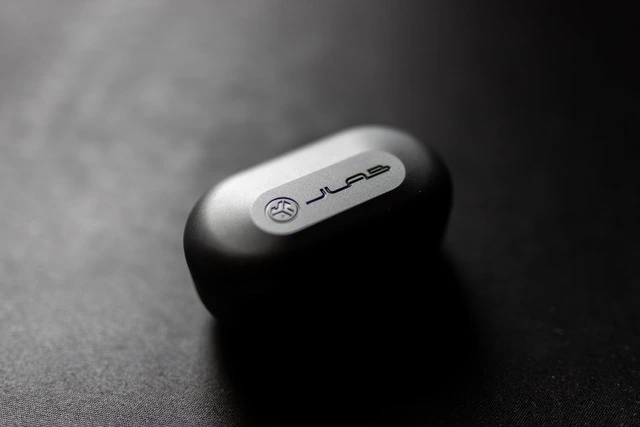
Final Thoughts
With this comprehensive guide on how to pair your JLab earbuds, you should now be ready to enjoy your new wireless earbuds without any hiccups. Remember, if you encounter any issues during the pairing process, follow the troubleshooting tips provided to resolve them quickly.
Now that your JLab earbuds are ready to pair, sit back, relax, and immerse yourself in the world of high-quality audio. Happy listening!
